RDR - PSN + VPN + LAN = YES
I was looking forward to some Red Dead Redemption this weekend. A five day long weekend and there was even a Triple XP session planned.
Then the PSN went down.
Without the PlayStation Network there is no way to connect with other players over the internet. The only option for multiplayer is a LAN game. A LAN game, however, isn't very convenient if you live a long way from your friends, or don't have a car to transport your TV and PS3.
By creating a Virtual Private Network between players though, you can play a LAN game over the internet. You'll still be able to level up and earn trophies, but you'll only be playing with the people who are part of your VPN.
I'll outline the steps I took to get things setup. Firstly a diagram of how things were connected:
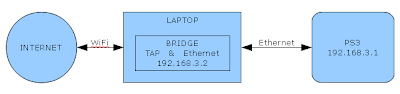
1: Connect the PS3 to the laptop with an ethernet cable.
2: Laptop is connected to the Internet over WiFi to the ADSL router as usual.
3: Download and install n2n. This excellent software will create the VPN. You can read more about it here. I downloaded the Windows version from here.
4: Download OpenVPN, run the installer and select only the "TAP Virtual Ethernet Adapter" option. This will create a virtual network interface which the VPN will use.
5: Create a network bridge between the TAP adapter and the ethernet adapter the PS3 is connected to.
6: Make a list of the IPs you and your friends will be using so you can be sure there are no conflicts. For example:
- My PS3: 192.168.3.1
- My Bridge: 192.168.3.2
- Bob's PS3: 192.168.3.3
- Bob's Bridge: 192.168.3.4
- Sue's PS3: 192.168.3.5
- Sue's Bridge: 192.168.3.6
7: Set the IP of the network bridge.
8: Set your PS3 to use a wired connection and set its IP. Use the IP you set for the bridge as the gateway IP and any other required IPs in the PS3 setup.
Steps everyone does
9[Host Only]: One person in the VPN, the host, needs to run a supernode to handle the VPN connection.
"C:\Program Files\n2n-Win32\bin\supernode" -l 6789
You'll also need to setup a port forwarding rule to allow incoming connections to the supernode. In this example I've used port 6789.
10: Once the host has the supernode running everyone, including the host can connect.
"C:\Program Files\n2n-Win32\bin\edge" -a 192.168.3.2 -c VPNName -k biglongkey -l 127.0.0.1:6789 -m 00:00:00:00:00:00 -r
The -a option should be the IP of your bridge.
The -l option must be the external IP of the host.
The -m option should be the MAC of the bridge.
11: Run your game in LAN mode on your PS3 and have some fun. For Red Dead Redemption you first have to go into single player and then select LAN from the Multiplayer section of the menu. Any game that supports LAN play should work just fine.
I hope this is helpful, drop a comment if you have a question or way of simplifying the process.
It may be possible to get it working with computers with only one network interface and also get DHCP working so you don't need to worry so much about IP conflicts. Depending on how long the PlayStation Network is down for I may do some more tests.
Labels: LAN, PlayStation 3, PlayStation Network, PS3, PSN, Red Dead Redemption, VPN
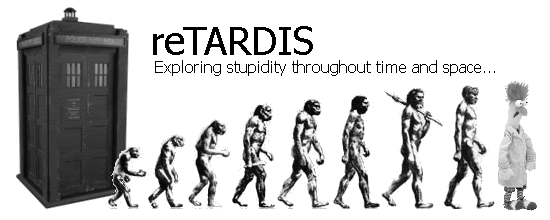






15 Comments:
Great info, exactly what I was looking for! It sucks the PSN is down, this will give me something to do and a great learning experience.
Will try this tonight :D
By mike, at 27 April 2011 at 4:24 am
mike, at 27 April 2011 at 4:24 am
my mates have only got ps3 systems in there houses is there no way they can connect straight to me withought connecting them to pc's. Thanks for the info im a bit knew to messing with ip adresses
By Anonymous, at 27 April 2011 at 4:50 am
Anonymous, at 27 April 2011 at 4:50 am
Sorry if im bein stupid here but i just cant get this to work any chance if a nooby way of doing this m8
By Anonymous, at 27 April 2011 at 5:55 am
Anonymous, at 27 April 2011 at 5:55 am
I am also a bit confused on the particulars. Can you provide me with a dumbed down set of instructions? I am trying to make this work with my ps3 and windows 7 laptop. My email address is csm04c@gmail.com
By Clint, at 27 April 2011 at 10:05 am
Clint, at 27 April 2011 at 10:05 am
I guess a specific problem would be best - in my n2n-win32\bin folder there isn't anything about a supernode, and why i try to execute it through start--> run it says the object cannot be found (not surprisingly). Any advice?
-Clint
By Clint, at 27 April 2011 at 10:24 am
Clint, at 27 April 2011 at 10:24 am
NVM, user error, finally got it working! Thanks! Considering they are now saying it could be another week before PSN is back online this is all that is going to keep me going!
-Clint
By Clint, at 27 April 2011 at 12:27 pm
Clint, at 27 April 2011 at 12:27 pm
Getting a Warning error message when running the edge command.. "Unable to set Local Area Connection 2 IP address [netsh interface ip set address "Local Area Connection 2" static 15.0.0.5 255.255.255.0]
Any ideas why?
By Anonymous, at 27 April 2011 at 2:48 pm
Anonymous, at 27 April 2011 at 2:48 pm
im getting the same message as the above poster mentioned. but when we connect to the supernode we can ping each others ps3's. but when we try LAN party in COD black ops we cant see any games. anyone try it with COD Black ops?
By Anonymous, at 30 April 2011 at 12:01 pm
Anonymous, at 30 April 2011 at 12:01 pm
How do i let my other PS3 friends use this service?
By Unknown, at 1 May 2011 at 11:14 pm
Unknown, at 1 May 2011 at 11:14 pm
This comment has been removed by the author.
By Unknown, at 2 May 2011 at 12:24 am
Unknown, at 2 May 2011 at 12:24 am
I find some of this a bit confusing because there aren't direct download links or screenshots published for the necessary steps. Is it possible to get this info? I realize that it requires extra effort on your behalf for some strangers, but many people would benefit from it and you'd come out looking like a rockstar! I'll also help you add more info if you're willing to contact me via Google Talk to get the info.
By Unknown, at 9 May 2011 at 11:25 pm
Unknown, at 9 May 2011 at 11:25 pm
Xlink Kai or XBSlink work well, google them. I've been playing with both since PSN went down
By Anonymous, at 10 May 2011 at 12:40 am
Anonymous, at 10 May 2011 at 12:40 am
^ XLink worked GREAT! Much better than the VPN solution. Thanks!
By Unknown, at 10 May 2011 at 10:31 am
Unknown, at 10 May 2011 at 10:31 am
I have done what you mentioned..so i can ping my Ip,but cannot ping my ip range (for eg: my ip 10.10.10.2 can ping but cannot ping 10.10.10.5 etc...)pls help me..
By Anonymous, at 26 May 2012 at 12:36 am
Anonymous, at 26 May 2012 at 12:36 am
Thanks for Sharing Best VPN Provider
By Ansil, at 6 September 2017 at 10:53 pm
Ansil, at 6 September 2017 at 10:53 pm
Post a Comment
<< Home